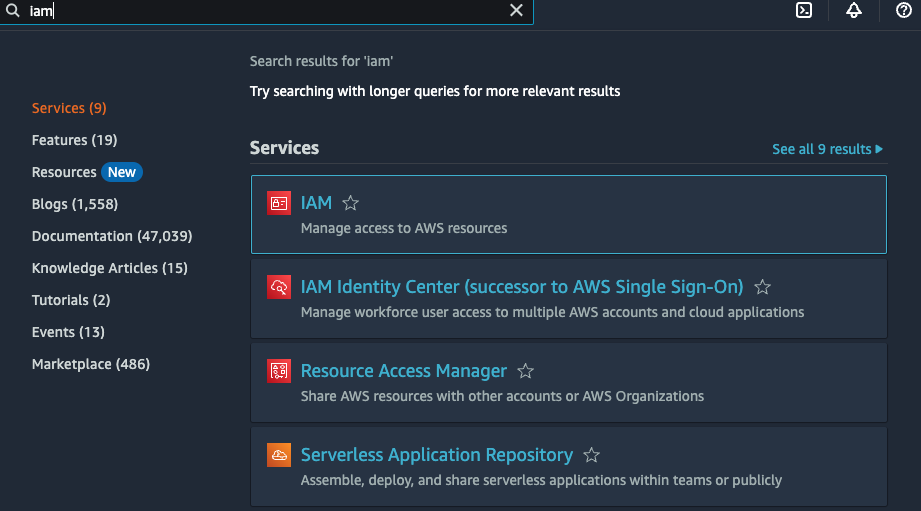
Welcome to my real estate predictor API project! I built this API to make predictions of New York City real estate easily accessible to anyone.
I am not just hosting an instance of the API myself; I made it easy for you to launch your own instance, pull the training data, train the model, and deploy the model as an API that you can use in your own application.
I made everything so it’s as easy as possible for the end user to get started.
When you send the following request to the API...
data = {
'BOROUGH CODE': 3,
'GROUPED CATEGORY': 'Apartment',
'GROSS SQUARE FEET': 2000,
'LAND SQUARE FEET': 1000,
'LATITUDE': 40.6727,
'LONGITUDE': -73.9650
}
response = requests.post('http://ip.address.here/predict', json=data)
You'll get the following response...
print(response.text)
{
"prediction_price": 2540973
}
This is a product of my ongoing fascination with real estate tools, specifically real estate tools with an element of GIS.
Previous projects have mostly drawn from my data-science and scientific computing based background in Python and Mathematica. For this project, I wanted to start to tangle with web technologies; I wanted to build with tools like Terraform, Docker, Flask, etc.
So, instead of just publishing a notebook to download the housing data and build the predictor, I made a tool that anyone could integrate into their app or workflow to analyze real estate.
I have future plans to build a Chrome extension that uses responses from this API to inject sales price predictions into Zillow’s housing listings web pages.
Here’s a walkthrough of how to get an instance of the API up and running for yourself on an AWS EC2 instance. I tried to make this as low-effort as possible, using tools like Terraform to get you up and running quickly.
Navigate to AWS’s Identity and Access Management console (search for IAM)…
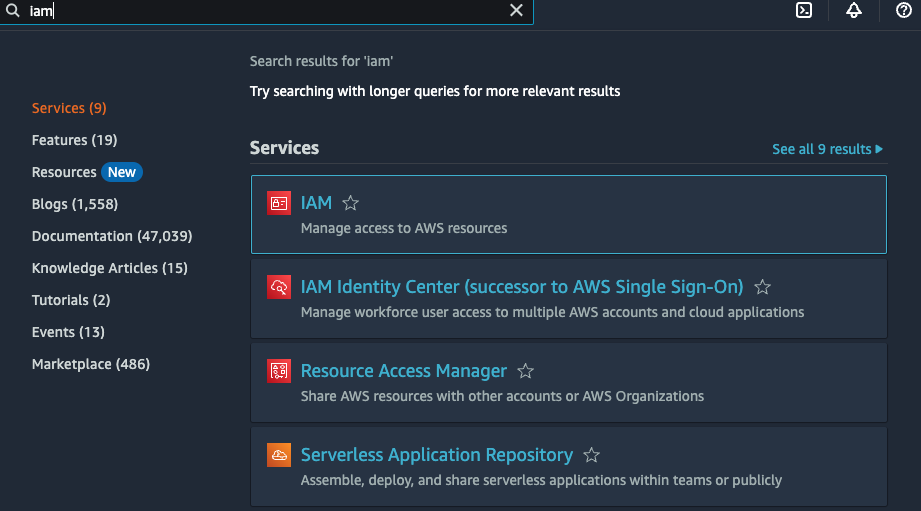
Hit the Users button in the sidebar and click the Add users button, and follow the user flow to user creation…
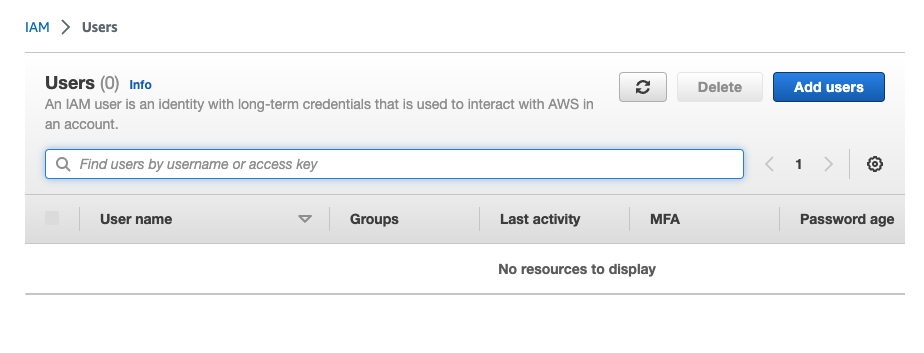
Create a new user group with AdministratorAccess privileges and add your user to that group…
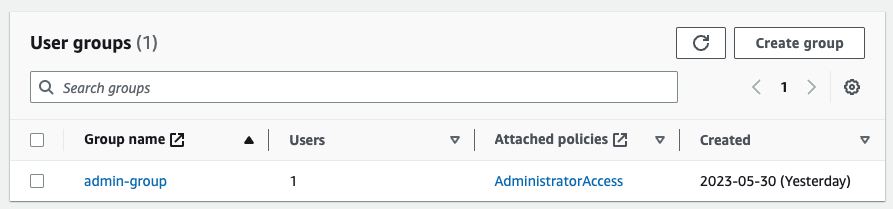
Your console should look something like this…
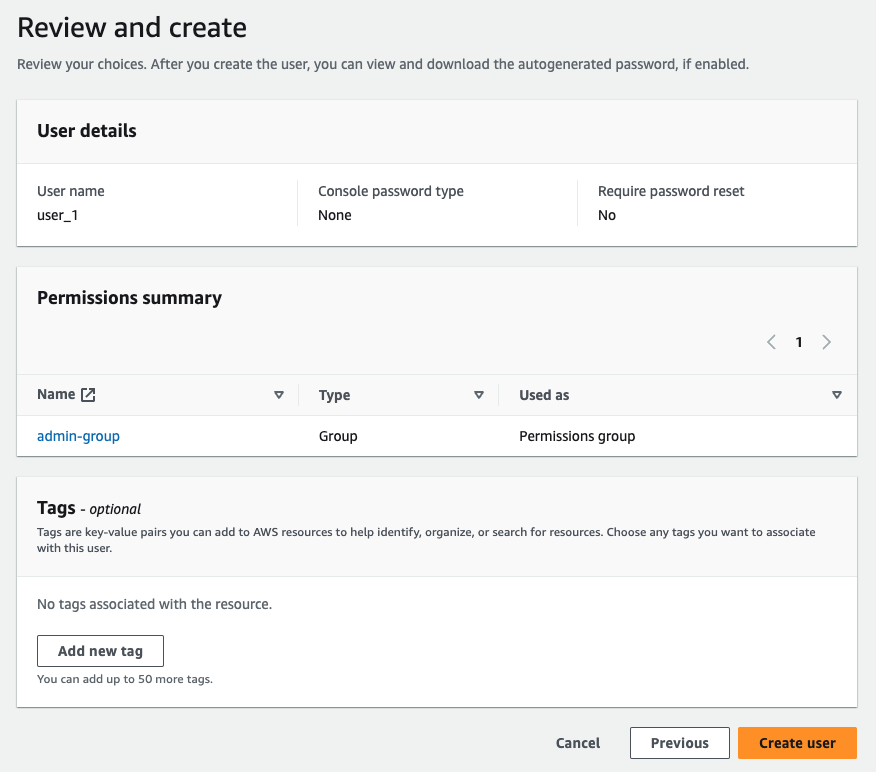
Click on your new user in the Users section, scroll down to the Security credentials tab, and hit Create access key.
Then, select Third-party service.
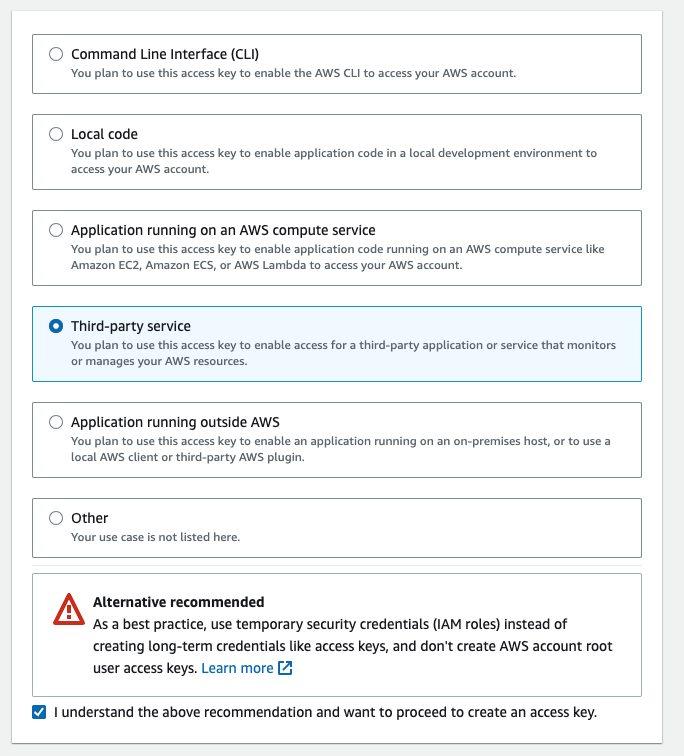
Type in a short description…

And then copy / paste your access keys to a secure location. You’ll need them!
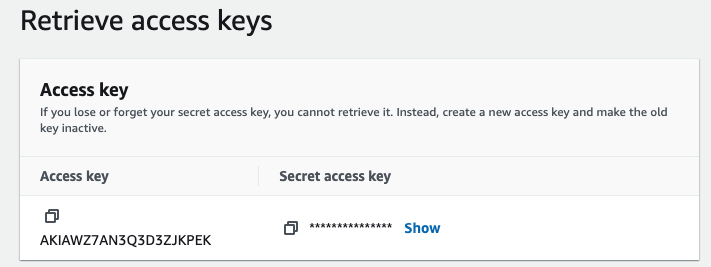
This script will download another script from this Github repo, and set up Terraform on your local machine.
curl -o main_local.sh https://raw.githubusercontent.com/jackzellweger/real-estate-predictor/main/main_local.sh && sudo chmod +x ./main_local.sh && sudo ./main_local.sh
This script downloads another script (main_local.sh) from a GitHub repository and sets up Terraform on your local machine. The main_local.sh script is intended to automate the server provisioning process.
curl -o main_local.sh https://raw.githubusercontent.com/jackzellweger/real-estate-predictor/main/main_local.sh && sudo chmod +x ./main_local.sh && sudo ./main_local.sh
If the script executed successfully, you can skip the manual provisioning section.
If you encounter issues with the above script, follow these steps to install Terraform and set up your server manually.
1. Install Homebrew
We'll be using Homebrew to install Terraform. Run the following command in your local machine’s shell:
/bin/bash -c "$(curl -fsSL https://raw.githubusercontent.com/Homebrew/install/HEAD/install.sh)"
2. Install Terraform using Homebrew
brew tap hashicorp/tap && brew install hashicorp/tap/terraform
3. Set AWS Access Key Environment Variables
These environment variables only apply to the current shell, so if you restart your shell, you’ll need to run this command again before working with Terraform.
🗒️ Note: For security reasons, do not share your AWS keys. Instead, replace (your access key) and (your secret access key) with your own AWS keys.
export AWS_ACCESS_KEY_ID=(your access key) && export AWS_SECRET_ACCESS_KEY=(your secret access key)
4. Create a Terraform File
Create a new directory for your project (e.g., on the Desktop), navigate to it with cd.
mkdir ~/Desktop/myproject && cd ~/Desktop/myproject
Then run the following command in your terminal to create a main.tf file:
cat > main.tf <<EOF
provider "aws" {
region = "us-east-2"
}
resource "aws_instance" "example" {
ami = "ami-08eda224ab7296253"
instance_type = "t2.xlarge"
tags = {
Name = "real-estate-predictor"
}
}
EOF
You can customize the region and instance_type parameters as needed.
5. Initialize Terraform
While in the directory with your main.tf file, run the following…
terraform init
🗒️ Note: This tutorial is based on a t2.xlarge AWS EC2 instance running Debian. If you are using a different OS, please adjust the commands accordingly.
After successfully creating and starting your EC2 instance using Terraform, use SSH to log into the server:
ssh -i key-pair.pem admin@ec2-xx-xxx-xxx-xxx.compute-x.amazonaws.com
Replace key-pair.pem and admin@ec2-xx-xxx-xxx-xxx.compute-x.amazonaws.com with your own AWS EC2 information (on the dashboard under the Public IPv4 DNS label).
If you encounter errors, you may need to modify the permissions for your key pair file:
chmod 400 /path/to/your/key-pair.pem
Set up the Server
Copy and paste the following commands on your server:
cd ../..//opt && \
sudo chown admin /opt && \
sudo apt upgrade -y && \
sudo apt-get update -y && \
sudo apt-get install git -y && \
sudo git clone https://github.com/jackzellweger/real-estate-predictor.git && \
cd real-estate-predictor && \
sudo chmod +x ./main.sh && \
sudo ./main.sh
After the installation scripts have finished building, you will be prompted to enter the following information. This will build a config.py file to store your secrets:
Please enter your Google API Key:
Please enter your database username:
Please enter your database password:
Please enter your database name:
If you want to update this information later, run the reset_config.sh script in the real-estate-predictor directory.
🗒️ Note: Remember to add your config.py to your .gitignore if you fork this project!
⚠️ Warning: Running the main data processing script could consume a significant amount of Google Cloud API resources. To build the initial geocoding table, the script consumed almost $200 of calls.
Develop on the Jupyter-Notebook Server
You can develop on the Jupyter notebook server by running the following command on your local machine:
ssh -i key-pair.pem -L 8889:localhost:8888 admin@ec2-xx-xxx-xxx-xxx.compute-1.amazonaws.com
Replace admin@ec2-xx-xxx-xxx-xxx.compute-1.amazonaws.com with your own server information.
Modify the Flask Server App
You can modify the Flask server by editing the flask_app.py directly on the server. After making changes, restart the Docker container that holds it with the following command:
docker-compose restart flask-server
This project has been structured to encapsulate the code as much as possible. All the data required for initialization of tables and analysis are passed as parameters into functions declared in a separate file.
The project adheres to a test-driven development (TDD) approach as much as possible, where each component is described in terms of fully-encapsulated modules that accomplish their own part in launching and serving the API. Each of these components takes in data in a specific format and outputs data in a new format.
processor: This service is responsible for consuming raw data, processing it, and creating two outputs: an encoder and a predictive model. These outputs are crucial for the predictive capabilities of the system.db: This MySQL database stores both the geocoding information and the processed data for the sales that will be used for the predictions.flask-server: This container hosts the Flask server, which sets up an API to serve the price predictor model and handles requests from the users.numpy, matplotlib, pandas, sqlalchemy, scikit-learn, and joblib.I used Docker to isolate the main processes that the application performs…
The program uses three services…
processor: This docker container processes government data into a format suitable for training the predictive model. The output of this process is a predictive model and an encoder which are saved on the model_volume volume. This allows the flask-server service to access the resources when needed.flask-server: This container hosts the Flask server which serves the price predictor model via an API. It interacts with both the db and processor services, and also accesses the model_volume to serve predictions.db: This MySQL database stores the geocoded address data along with processed sales data.The program uses two volumes…
db_data: This volume stores the geocoded address data and any processed data that needs to be persistent for the db service.model_volume: This volume stores the predictive model created by the processor service. This allows the model to be shared between the processor and flask-server services.Here’s a more detailed view of the system…
graph TD
subgraph volumes
db_data[db_data]
model_volume[model_volume]
end
subgraph services
db[db]
processor[processor]
flask_server[flask-server]
end
db ---|uses| db_data
processor ---|uses| db
processor ---|reads from| nyc_website
processor ---|writes to| model_volume
flask_server ---|reads from| model_volume
nyc_website[NYC Department of Finance]
flask_server ---|serves API| specific_IP_address[Specific IP address]
In this diagram, I tried to make the flow of data as clear as possible. The processor service reads data from db, processes it, and then writes the results to model_volume. The flask-server service reads from model_volume as needed to handle user requests.
combineHousingDataSets()
I took the messy code from my notebook, modularized it into a function, and tested the function to ensure it returns what we expect when we’re passing bad data.
After looking far and wide for a data source that could give me the price of every house in the country, I decided that was unfeasible, and narrowed my scope to just encompass New York City. After researching the enormity of the datasets involved, and the cost of training a model that large, the right choice was obvious! I’d build a predictor for the narrower-domain of New York City only.
I found a great dataset that New York City publishes called The Department of Finance’s Rolling Sales, which lists a complete year of sales data, periodically updated, with new records entering at the top, and older entries dropping off the bottom.
The New York City Rolling Sales Data website provides about ~20 features on every sale that’s happened in the last year.
My eventual goal was to build some kind of easily accessible API where one can provide some of this information, and get back a predicted house price. For example, there are some features, like TAX CLASS, EASEMENT, and LOT that won’t be very useful to the average user.
In [xx]: data[0].columns
--
Index(['BOROUGH', 'NEIGHBORHOOD', 'BUILDING CLASS CATEGORY',
'TAX CLASS AT PRESENT', 'BLOCK', 'LOT', 'EASEMENT',
'BUILDING CLASS AT PRESENT', 'ADDRESS', 'APARTMENT NUMBER', 'ZIP CODE',
'RESIDENTIAL UNITS', 'COMMERCIAL UNITS', 'TOTAL UNITS',
'LAND SQUARE FEET', 'GROSS SQUARE FEET', 'YEAR BUILT',
'TAX CLASS AT TIME OF SALE', 'BUILDING CLASS AT TIME OF SALE',
'SALE PRICE', 'SALE DATE'],
dtype='object')
On top of that, my eventual goal in building this API is to make it available to a Chrome extension I’m building, which will take information from Zillow listings, send it to this price prediction API, and then display the predicted price on the Zillow web page itself.
The categories that NYC provides, and the categories that Zillow provides have a lot of overlap. The fields that didn’t overlap I decided I could live without. However, there was one field I wanted as a feature in my prediction that didn’t overlap.
The feature I was interested in was the kind of property. NYC labeled this feature as BUILDING CLASS CATEGORY, with categories like 01 ONE FAMILY DWELLINGS and 07 RENTALS - WALKUP APARTMENTS
Here is a look at the unique entries in the BUILDING CLASS CATEGORY column…
In[x]: data[1]['BUILDING CLASS CATEGORY'].unique()
--
array(['01 ONE FAMILY DWELLINGS', '02 TWO FAMILY DWELLINGS',
'03 THREE FAMILY DWELLINGS', '05 TAX CLASS 1 VACANT LAND',
'07 RENTALS - WALKUP APARTMENTS', '10 COOPS - ELEVATOR APARTMENTS',
'21 OFFICE BUILDINGS', '22 STORE BUILDINGS', '27 FACTORIES',
'29 COMMERCIAL GARAGES', '30 WAREHOUSES',
'31 COMMERCIAL VACANT LAND', '32 HOSPITAL AND HEALTH FACILITIES',
'33 EDUCATIONAL FACILITIES', '38 ASYLUMS AND HOMES',
'41 TAX CLASS 4 - OTHER', '04 TAX CLASS 1 CONDOS',
'06 TAX CLASS 1 - OTHER', '08 RENTALS - ELEVATOR APARTMENTS',
'26 OTHER HOTELS', '44 CONDO PARKING',
'09 COOPS - WALKUP APARTMENTS', '12 CONDOS - WALKUP APARTMENTS',
'14 RENTALS - 4-10 UNIT', '37 RELIGIOUS FACILITIES',
'43 CONDO OFFICE BUILDINGS', '13 CONDOS - ELEVATOR APARTMENTS',
'36 OUTDOOR RECREATIONAL FACILITIES',
'15 CONDOS - 2-10 UNIT RESIDENTIAL', '17 CONDO COOPS',
'28 COMMERCIAL CONDOS', '35 INDOOR PUBLIC AND CULTURAL FACILITIES',
'39 TRANSPORTATION FACILITIES'], dtype=object)
There were a ton of irrelevant categories like 22 STORE BUILDINGS and 27 FACTORIES. The way we filtered this out was to create a mapping between these categories provided by NYC, and the categories that Zillow likes
So, I built a map between NYC’s data, and some of the categories I saw on Zillow’s website. Basically, I assigned a Zillow category to each residential type property I thought would be relevant to our analysis. First, I built a kind of lookup table in the form of a Python dictionary…
category_mapping = { '01 ONE FAMILY DWELLINGS': 'Single-family home',
'02 TWO FAMILY DWELLINGS': 'Duplex',
'03 THREE FAMILY DWELLINGS': 'Multi-family home',
'14 RENTALS - 4-10 UNIT': 'Multi-family home',
'15 CONDOS - 2-10 UNIT RESIDENTIAL': 'Multi-family home',
'16 CONDOS - 2-10 UNIT WITH COMMERCIAL UNIT': 'Multi-family home',
'08 RENTALS - ELEVATOR APARTMENTS': 'Apartment',
'07 RENTALS - WALKUP APARTMENTS': 'Apartment',
'04 TAX CLASS 1 CONDOS': 'Condo',
'12 CONDOS - WALKUP APARTMENTS': 'Condo',
'13 CONDOS - ELEVATOR APARTMENTS': 'Condo',
'17 CONDO COOPS': 'Co-op',
'09 COOPS - WALKUP APARTMENTS': 'Co-op',
'10 COOPS - ELEVATOR APARTMENTS': 'Co-op'
}
I stored that string in my helpers.py file, which is a file I use to store all my static information and functions that help with the processor script.
I used this quick script to generate a new column, GROUPED CATEGORY, from the BUILDING CLASS CATEGORY column
# Assign impoted variable to a local variable
category_mapping = helpers.category_mapping
# Then, use the map function to create the new column
combined['GROUPED CATEGORY'] = combined['BUILDING CLASS CATEGORY'].map(category_mapping)
# Check if there are any missing values in the new column (i.e., categories that couldn't be mapped)
if combined['GROUPED CATEGORY'].isna().any():
combined = combined.dropna(subset=['GROUPED CATEGORY'])
print("Warning: some categories were not be mapped, those rows were dropped.")
You can see that we removed any categories not present in our map, thereby removing irrelevant rows in one step.
Input:
pandas.dataframe objects.Output:
pandas.DataFrame object, aggregating all rows from all processed DataFrames a single, unified data structure. The resulting index is reset.This is a pretty standard function to combine several pandas.dataframe objects into a new one.
def combineHousingDataSets(dataFrames):
# Define required columns
REQUIRED_PREPROCESSING_COLUMNS = [
"BOROUGH",
"NEIGHBORHOOD",
"BUILDING CLASS CATEGORY",
"ADDRESS",
"LAND SQUARE FEET",
"GROSS SQUARE FEET",
"SALE PRICE",
]
# Check to see if columns exist
for dataFrame in dataFrames:
# Removes extra spaces in columns
dataFrame.columns = dataFrame.columns.str.strip()
# Checks if required columns are present
for dataFrame in dataFrames:
if not set(REQUIRED_PREPROCESSING_COLUMNS).issubset(dataFrame.columns):
# Returns false if they are not
print(dataFrame)
return False
# Combine the dataframes and return a new DataFrame
return pd.concat(dataFrames, ignore_index=True)
Test 1
Does the function perform as expected when we pass correct data? In this case, one of the DataFrame’s we’re passing has only the 7 columns we want, and the other one has a column called EXTRA COLUMN.
We assert that the resulting DataFrame is in-fact, a pandas.dataframe object, and that the resulting shape is what we expect given the shape of our input data.
# Passing DataFrame
df1_passing = pd.DataFrame(
{
"BOROUGH": ["X", "Y"],
"NEIGHBORHOOD": ["A", "B"],
"BUILDING CLASS CATEGORY": ["C1", "C2"],
"ADDRESS": ["addr1", "addr2"],
"LAND SQUARE FEET": [100, 200],
"GROSS SQUARE FEET": [200, 300],
"SALE PRICE": [1000000, 2000000],
}
)
# DataFrame with an extra column
df2_extra_column = pd.DataFrame(
{
"BOROUGH": ["Z"],
"NEIGHBORHOOD": ["C"],
"BUILDING CLASS CATEGORY": ["C3"],
"ADDRESS": ["addr3"],
"LAND SQUARE FEET": [300],
"GROSS SQUARE FEET": [400],
"SALE PRICE": [3000000],
"EXTRA COLUMN": ["EXTRA"],
}
)
# One of the DataFrames has an extra column
def test_combineHousingDataSets_success():
result = helpers.combineHousingDataSets([df1_passing, df2_extra_column])
assert isinstance(result, pd.DataFrame)
assert result.shape == (
3,
8,
) # the combined DataFrame should have 3 rows and 8 columns
# because we added a extra column from the original 7
Test 2
Here, we test to see what happens if one of the pandas.dataframe objects we pass has several missing columns. Assume we’ve run the code block from Test 1, as we use some of those test DataFrames as well.
# DataFrame with a missing column
df_missing_column = pd.DataFrame(
{
"BOROUGH": ["W"],
"NEIGHBORHOOD": ["D"],
"ADDRESS": ["addr4"],
"LAND SQUARE FEET": [400],
"GROSS SQUARE FEET": [500],
}
)
# One of the DataFrames passed containes missing columns
def test_combineHousingDataSets_missing_columns():
assert helpers.combineHousingDataSets(
[df1_passing, df_missing_column]
) == False
filterOutliers()Sometimes, someone will come along and drop 400 million dollars on an apartment building. I didn’t want to include these kinds of sales in my prediction dataset. I thought it would just muck things up and degrade the quality of the prediction. After all, we are interested in the kinds of homes that single families or small-time landlords purchase off sites like Zillow and Redfin.
Let’s take a look at a map displaying the sales data for New York City, with the values below the 0.25 quantile and above the 0.75 quantile removed.

It looks like there are hardly any listings in Manhattan. I’d guess it’s because most of Manhattan’s sales were within the top 25% price range. Let’s change the quantiles to 0.15 and 0.99 to capture some of those rich folks out in Manhattan!
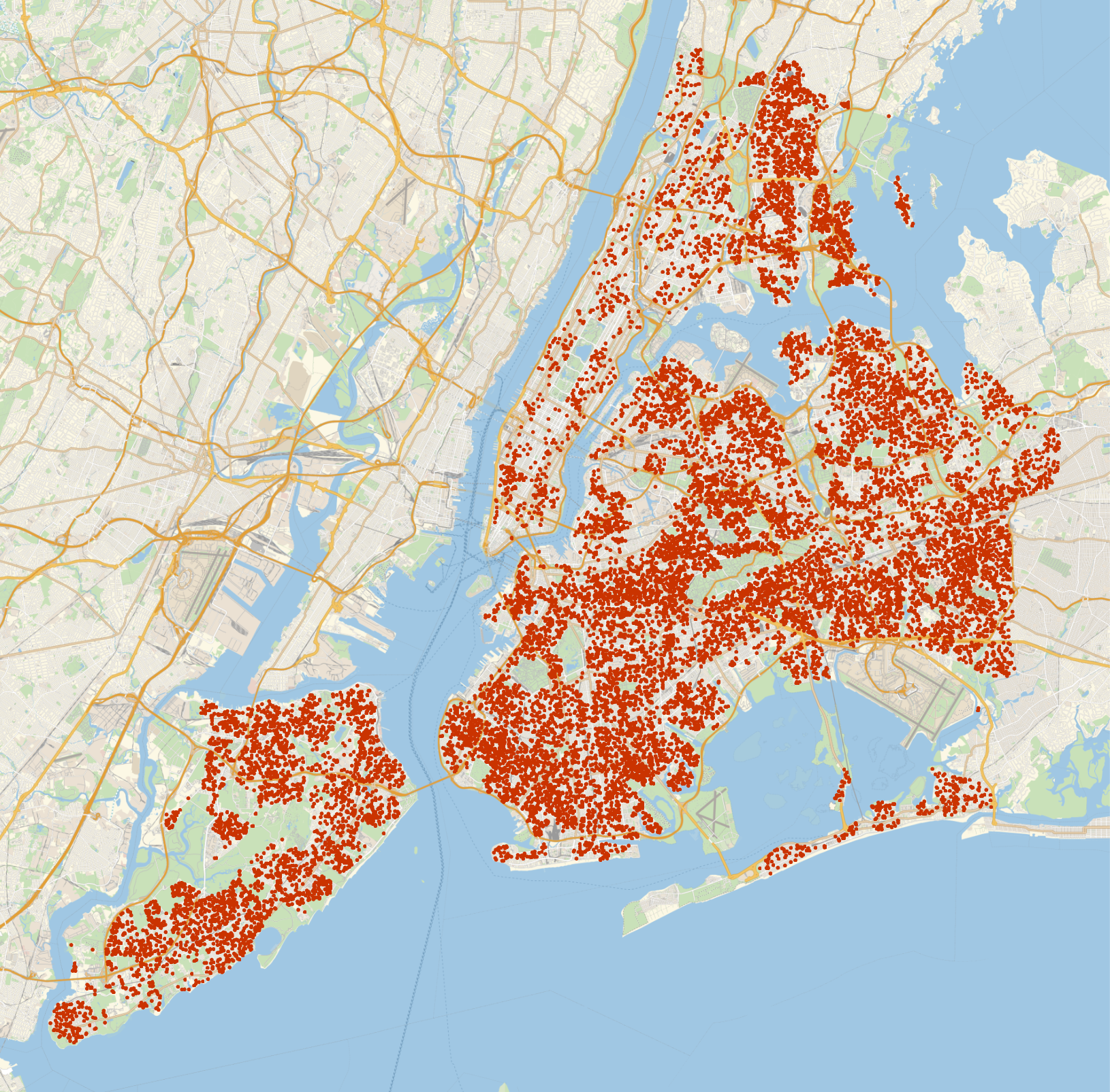
This is about 20K sales, and looks dense enough to provide sufficient coverage pretty much anywhere in the city.
Input
A Python dictionary of column names with corresponding “too-close-to-zero” cutoff values in the pandas.DataFrame object. Here’s an example.
thresholds = {
'SALE PRICE': 100000,
'GROSS SQUARE FEET': 100,
'LAND SQUARE FEET': 100
}
An arbitrarily large pandas.dataframe object with numerical columns corresponding to each column name in the passed thresholds dictionary.
Output
False if resulting DataFrame is empty or the incoming pandas.dataframe object is emptypandas.dataframe object with values "close to zero" and outliers removed from the given DataFrame columns based on the provided thresholds dictionary and quantiles.This module takes the output of the last function as input, and filters out the outliers based on a pre-defined thresholds dictionary in Python.
def filterOutliers(
df: pd.DataFrame, thresholds: dict, quantile_lower: float, quantile_upper: float
) -> pd.DataFrame:
# Start by copying the data
data_clean = df.copy()
# Validate columns and datatypes
for col in thresholds:
if col not in data_clean.columns:
raise ValueError(f"Column '{col}' not found in DataFrame.")
if not pd.api.types.is_numeric_dtype(data_clean[col]):
raise ValueError(f"Column '{col}' must contain numeric data.")
# Remove rows with values "close to zero"
for col, threshold in thresholds.items():
data_clean = data_clean[data_clean[col] >= threshold]
# List of columns to remove outliers from
cols_to_check = list(thresholds.keys())
# Remove outliers
for col in cols_to_check:
# Calculate the IQR of each column
Q1 = data_clean[col].quantile(quantile_lower)
Q3 = data_clean[col].quantile(quantile_upper)
IQR = Q3 - Q1
# Define the upper and lower bounds for outliers
lower_bound = Q1 - 1.5 * IQR
upper_bound = Q3 + 1.5 * IQR
# Remove outliers
data_clean = data_clean[
(data_clean[col] >= lower_bound) & (data_clean[col] <= upper_bound)
]
# Return the cleaned data
return data_clean
Defining the sample data
Defining a sample DataFrame with a @pytest.fixture decorator
# Define a fixture for a simple sample DataFrame object
# with normal, passing data
@pytest.fixture
def sample_df():
return pd.DataFrame(
{
"SALE PRICE": [100, 200, 300, 400, np.nan],
"GROSS SQUARE FEET": [100, 200, 300, 400, 500],
"LAND SQUARE FEET": [
"100",
"200",
"300",
"400",
"500",
], # String data to test non-numeric column
}
)
# Define a fixture for a sample DataFrame object with
# one row of outlier data
@pytest.fixture
def sample_df_outliers():
return pd.DataFrame(
{
"SALE PRICE": [
100,
200,
300,
400,
500,
600,
700,
800,
900,
1000, # No outlier here
],
"GROSS SQUARE FEET": [
100,
200,
300,
400,
500,
600,
700,
800,
900,
10000, # Outlier
],
}
)
Test 1: Function works as expected with valid input
This test ensures that the function works as expected with valid input. We pass the above DataFrame defined in the fixture, and define reasonable thresholds on the numerical columns.
We then ensure that the rows with nan values and the rows with values below our threshold were taken out, and are not present in the data.
# Test that the function works as expected with valid input
def test_valid_input(sample_df):
thresholds = {"SALE PRICE": 150, "GROSS SQUARE FEET": 150}
df_clean = helpers.filterOutliers(sample_df, thresholds, 0.25, 0.75)
# Check that the cleaned DataFrame has the correct shape
# (original df has 5 rows, 2 should be removed)
# because of 'nan' value and thresholds
assert df_clean.shape == (3, 3)
# Check that the correct rows have been removed
# (rows with SALE PRICE < 150 or GROSS SQUARE FEET < 150)
assert df_clean["SALE PRICE"].min() == 200
assert df_clean["GROSS SQUARE FEET"].min() == 200
Test 2: Key in thresholds doesn’t match column in DataFrame
This test the function to ensure it handles the case properly that if a key in the thresholds dictionary doesn’t match a column name in the passed pandas.dataframe object.
We do this by ensuring that the function returns a ValueError exception, matching the string “Column 'MISSING COLUMN' not found in DataFrame.”, which should be part of the exception string if the function is operating correctly.
# Test that a ValueError is raised if a column in the
# thresholds parameter does not exist in the DataFrame
def test_missing_column(sample_df):
with pytest.raises(
ValueError, match="Column 'MISSING COLUMN' not found in DataFrame."
):
helpers.filterOutliers(
sample_df,
{
"MISSING COLUMN": 100
}, # 'MISSING COLUMN does not exist in sample DataFrame'
0.25,
0.75,
)
Test 3: Passing a threshold on non-numerical data
This tests the case of passing a key in the thresholds dictionary that matches a column that doesn’t have all numerical data. Similarly to Test 1, we ensure that if this happens, a ValueError is raised, and we match the part of the exception string “must contain numeric data.”
# Test that a ValueError is raised if a column in
# thresholds does not contain numeric data
def test_non_numeric_column(sample_df):
with pytest.raises(ValueError, match="must contain numeric data."):
helpers.filterOutliers(
sample_df,
{"LAND SQUARE FEET": 100}, # Column 'LAND SQUARE FEET' is non-numeric data
0.25,
0.75,
)
Test 4: Remove outliers
This function tests for the proper removal of outliers in the data. We pass a DataFrame with outliers we define as a pytest.fixture above, and test to ensure the correct row was removed.
# Testing the outlier removal
def test_outlier_removal(sample_df_outliers):
thresholds = {"SALE PRICE": 100, "GROSS SQUARE FEET": 100}
df_clean = helpers.filterOutliers(sample_df_outliers, thresholds, 0.25, 0.75)
# Check that the cleaned DataFrame has the correct shape
# (original df has 10 rows, 1 should be removed)
assert df_clean.shape == (9, 2)
# Check that the correct row has been removed
# (row with 'GROSS SQUARE FEET' == 10000)
assert 10000 not in df_clean["GROSS SQUARE FEET"].values
Input:
pandas.dataframe: The DataFrame to be compared with the SQL table.sql_table_name (str): The name of the SQL table to be compared with the local DataFrame.
engine: The SQLAlchemy engine instance facilitating the database connection.Output:
pandas.dataframe or boolpandas.dataframe object containing rows present in the local dataframe passed to the function that are not present in the SQL query.False.This is quite a long function! It’s long because there are a ton of ways that this function could fail silently without raising any exceptions. I tried to check for all of these different unexpected failure modes and raise exceptions if I found anything suspicious.
def check_missing_rows(local_df, sql_table_name, engine):
try:
# Create a DataFrame of geo-columns only from local data
geocodes_local = local_df[
["BOROUGH CODE", "BOROUGH", "NEIGHBORHOOD", "ADDRESS"]
].copy()
# Add primary key column
geocodes_local["PRIMARY_KEY"] = (
geocodes_local["BOROUGH"] + "_" + geocodes_local["ADDRESS"]
)
# Add additional geo-columns for geocoding
(
geocodes_local["LATITUDE"],
geocodes_local["LONGITUDE"],
geocodes_local["GEOCODING ERR"],
) = (None, None, False)
except KeyError:
# Error 1: If mandatory columns are missing in the local DataFrame
raise KeyError(f"Columns are missing in local Dataframe")
try:
# Load geocodes SQL table into a DataFrame
geocodes_table_response = pd.read_sql_query(
f"SELECT * FROM {sql_table_name}", engine
)
except Exception as e:
# Error 2: If an error occurs while executing the SQL query
raise IOError(f"SQL query error: {e}")
if geocodes_table_response.empty:
raise ValueError("SQL Database is empty")
expected_columns = [
"BOROUGH CODE",
"BOROUGH",
"NEIGHBORHOOD",
"ADDRESS",
"LATITUDE",
"LONGITUDE",
"GEOCODING ERR",
"PRIMARY_KEY",
]
missing_columns = set(expected_columns) - set(geocodes_table_response.columns)
if missing_columns:
# Error 3: If the SQL query returns data with the incorrect columns
raise KeyError("Columns are missing in SQL response")
if geocodes_local.empty:
# Error 4: If the local DataFrame is empty
raise ValueError("Local DataFrame is empty")
# Error 5: If 'PRIMARY_KEY' column is missing in either of the DataFrames
if (
"PRIMARY_KEY" not in geocodes_local.columns
or "PRIMARY_KEY" not in geocodes_table_response.columns
):
raise ValueError("Missing 'PRIMARY_KEY' column in one of the DataFrames")
# Find rows in local data not in our existing geocoding data
missing_rows = geocodes_local[
~geocodes_local["PRIMARY_KEY"].isin(geocodes_table_response["PRIMARY_KEY"])
].reset_index(drop=True)
# If there are no missing rows, return False
if missing_rows.empty:
print("No missing rows found")
return False
# If all criteria are met, return the missing rows
return missing_rows
Test 1: Test for proper response in the case of missing geo-columns in the SQL query relative to the local DataFrame.
def test_check_missing_rows(
dummy_local_geocodes_dataframe, dummy_sql_geocodes_table_response
):
# Declare desired result
desired_row_data = {
"BOROUGH CODE": [1],
"BOROUGH": ["MANHATTAN"],
"NEIGHBORHOOD": ["HARLEM-CENTRAL"],
"ADDRESS": ["20 WEST 123 STREET"],
"PRIMARY_KEY": ["MANHATTAN_20 WEST 123 STREET"],
"LATITUDE": [None],
"LONGITUDE": [None],
"GEOCODING ERR": [False],
}
desired_df = pd.DataFrame(desired_row_data)
# Test match
with patch("pandas.read_sql_query") as mock_read:
mock_read.return_value = dummy_sql_geocodes_table_response
result = helpers.check_missing_rows(
dummy_local_geocodes_dataframe, dummy_sql_geocodes_table_response, None
)
# Ensuring the result is a pandas.dataframe object
assert isinstance(result, pd.DataFrame)
# Ensuring we're getting the results we want...
assert result.equals(desired_df)
Test 2: Test for an Empty SQL response
def test_check_missing_rows_empty_sql_query(dummy_local_geocodes_dataframe):
with patch("pandas.read_sql_query") as mock_read:
mock_read.return_value = pd.DataFrame()
with pytest.raises(ValueError, match="SQL Database is empty"):
helpers.check_missing_rows(
dummy_local_geocodes_dataframe, dummy_sql_geocodes_table_response, None
)
Test 3: Test for missing columns in the SQL response
def test_check_missing_rows_missing_columns_sql_response(
dummy_local_geocodes_dataframe, dummy_sql_geocodes_table_response
):
# Test response if incorrect SQL columns are not present
with patch("pandas.read_sql_query") as mock_read:
mock_read.return_value = dummy_sql_geocodes_table_response.drop(
"LATITUDE", axis=1
)
with pytest.raises(KeyError, match="Columns are missing in SQL response"):
helpers.check_missing_rows(dummy_local_geocodes_dataframe, None, None)
Test 4: Test for a missing columns in local DataFrame
def test_check_missing_rows_missing_columns_local_df(
dummy_local_geocodes_dataframe, dummy_sql_geocodes_table_response
):
# Test response if incorrect local columns are not present
with patch("pandas.read_sql_query") as mock_read:
mock_read.return_value = dummy_sql_geocodes_table_response
with pytest.raises(KeyError, match="Columns are missing in local Dataframe"):
helpers.check_missing_rows(
dummy_local_geocodes_dataframe.drop("BOROUGH", axis=1),
None,
None,
)
The New York City housing data only provided address information, with no geographic latitude and longitude information. The prediction model planned on building responded best to limited-size categorical data, or scalable input data.
To turn the unwieldy categorical address information into something numerical, each address was geocoded to find the latitude and longitude associated with each address. For this, Google's Geocoding API was used, which took in an address string and returned a json object with all kinds of information. Only the values associated with the latitude and longitude keys were used.
The function that geocoded each address took a single row in a pandas DataFrame and returned the updated row with latitude and longitude information if geocoding was successful, or with geocoding error flag and null latitude and longitude values if geocoding failed. There were a few paths the code could take, based on past or current error states.
GEOCODING ERR in the row was marked True, which meant that the program had tried to geocode the address in the past and had failed.partial_match flag from the Google API. This meant that Google was unable to find a latitude/longitude pair corresponding to an exact location and had returned a pair at the center of some polygon representing some geographic area. This result was discarded, and the GEOCODING ERR column was set to True if this occurred.GEOCODING ERR was False and partial_match was False, then the row was updated with the received latitude and longitude information.Input:
pandas.Series object with the columns ADDRESS, BOROUGH, LATITUDE, LONGITUDE, and GEOCODING ERR. The function will not create these columns if they are missing, it will throw an exception.Output:
pandas.Series object with the latitude and longitude of the address in the appropriate column with GEOCODING ERR set to False. If there are any errors, or only a partial match is found, then GEOCODING ERR will be set to True.def geolocate(row):
if not row["GEOCODING ERR"]: # If 'GEOCODING ERR' is False, run the geocoding API
address = (
", ".join(
[
row["ADDRESS"],
row["BOROUGH"],
]
)
+ ", New York City"
)
response = requests.get(
f"https://maps.googleapis.com/maps/api/geocode/json?address={address}&key={config.GOOGLE_API_KEY}"
)
res = response.json() # Assign json response to 'res'
if res["results"]:
location = res["results"][0]
if location.get("partial_match"): # Check for partial match
row["GEOCODING ERR"] = True
row["LATITUDE"] = None
row["LONGITUDE"] = None
else:
row["LATITUDE"] = location["geometry"]["location"]["lat"]
row["LONGITUDE"] = location["geometry"]["location"]["lng"]
else:
# Update GEOCODING ERR to True if geolocation failed
row["GEOCODING ERR"] = True
# Assign 'None' to lat and long fields
row["LATITUDE"] = None
row["LONGITUDE"] = None
return row
Pytest @fixture declaration
# Fixture to mock a row
# (this address does not exist)
@pytest.fixture
def row():
return pd.Series(
{
"ADDRESS": "123 Main St",
"BOROUGH": "Manhattan",
"GEOCODING ERR": False,
"LATITUDE": None,
"LONGITUDE": None,
}
)
Test 1: Test a successful geolocation
# Test a sucessful geolocation
def test_geolocation_success(row):
# Mock successful geocoding response
with patch("requests.get") as mock_get:
mock_get.return_value.json.return_value = {
"results": [
{
"geometry": {"location": {"lat": 40.7128, "lng": -74.0060}},
"partial_match": False, # Partial match is 'False' because we're mocking a full match
}
]
}
result = helpers.geolocate(row)
expected = pd.Series(
{
"ADDRESS": "123 Main St",
"BOROUGH": "Manhattan",
"GEOCODING ERR": False,
"LATITUDE": 40.7128,
"LONGITUDE": -74.0060,
}
)
# Asserts that result DataFrame equals expected DataFrame
assert_series_equal(result, expected)
Test 2: If the API fails to respond with valid columns, set the error column for that row to True
# Test geolocation result marking total API failure
# by setting 'GEOCODING ERR' as 'True'
def test_geolocation_failure_no_results(row):
# Mock failure geocoding response with no results
with patch("requests.get") as mock_get:
mock_get.return_value.json.return_value = {"results": []}
result = helpers.geolocate(row)
expected = pd.Series(
{
"ADDRESS": "123 Main St",
"BOROUGH": "Manhattan",
"GEOCODING ERR": True,
"LATITUDE": None,
"LONGITUDE": None,
}
)
# Asserts that result DataFrame equals expected DataFrame
assert_series_equal(result, expected)
Test 3: If there’s only a partial match, count that as an error, and mark the appropriate columns
# Test if 'GEOCODING ERR' is marked as 'True'
# if there is only a partial match
def test_geolocation_failure_partial_match(row):
# Mock failure geocoding response with partial match
with patch("requests.get") as mock_get:
mock_get.return_value.json.return_value = {
"results": [
{
"geometry": {"location": {"lat": 40.7128, "lng": -74.0060}},
"partial_match": True,
}
]
}
result = helpers.geolocate(row)
expected = pd.Series(
{
"ADDRESS": "123 Main St",
"BOROUGH": "Manhattan",
"GEOCODING ERR": True,
"LATITUDE": None,
"LONGITUDE": None,
}
)
# Asserts that result DataFrame equals expected DataFrame
assert_series_equal(result, expected)
.csv file and a dedicated geocodes table to save on API callsWhen ran this program at first on my ~20,000 listings, it took about 3 hours, and consumed about ~$200 of API calls. I found a couple ways to optimize it, but there was no getting around the fact that it was going to be a bad idea to try to re-geocode each time we fired up the API. There had to be a way to persist this data between instances.
That’s when I turned to SQL to store this data in a Docker Volume that could persist between restarts. I also used a CSV file in the repository that I update every time I run here at home to persist between instances.
Basically, I wanted to ensure I wasn’t geocoding any address in the system twice. Every time I geocoded an address, I wanted to store it in a persistent database, and be able to refer to that database every time that address showed up again. Therefore, I wouldn’t have to call the API every time a previously geocoded address showed up.
In these scheme, we could perform a catch-up run once using the Google API, which would take a number of hours. Once we had this data, however, if we wanted to rebuild our model as new sales rolled in, we could geocode new listing addresses, and append them to this database, and join this database with our primary sales database according to the PRIMARY KEY column to get our lat/long information.
I wanted to build a table that looks kind of like this…
| BOROUGH | ADDRESS | LAT | LONG | GEOCODING ERROR | PRIMARY KEY |
|---|---|---|---|---|---|
| MANHATTAN | 347 EAST 4TH STREET | 40.721665 | -73.978312 | False | MANHATTAN_347 EAST 4TH STREET |
| … | … | … | … | … | … |
| STATEN ISLAND | 3120 ARTHUR KILL ROAD | 40.543766 | -74.233477 | False | STATEN ISLAND_3120 ARTHUR KILL ROAD |
In order to build this system, I used a SQL database that to store the geocoded data. The data was maintained between instances, allowing the program to refer to previously processed addresses, hence avoiding the need for re-geocoding. The SQL database was stored in a Docker Volume for persistence, and I also used a CSV file that I updated every time I ran the program at home.
The ultimate goal was to ensure that each address in the system was geocoded only once. If an address appeared again in the system, the program would refer to the SQL database instead of making a new API call. This approach made the whole process more efficient and cost-effective.
For more detailed technical information on how the program operated, you can refer to the below Mermaid diagram.
graph TD
A[Download NYC Housing Data] --> B[Create DataFrame 'combined']
B --> C[Filter DataFrame 'combined']
C --> D[Add lat/long columns to 'combined']
D --> E[Check if table 'geocodes' exists in SQL database]
E --> |Table exists| F[Pull all 'geocodes' into DataFrame]
E --> |Table doesn't exist| G[Create table 'geocodes']
F --> H[xx]
G --> H[Compare 'combined' and 'geocodes' for rows missing from 'geocodes']
H --> I[Geocode missing addresses]
I --> J[Append new addresses back to 'combined' DataFrame]
I --> M[Append new addresses back to 'geocodes' SQL table]
J --> K[Generate PK on address for 'combined' DataFrame]
K --> L[Merge the final 'combined' and 'geocodes' DataFrames on address PK]
L --> N[Turn the final geocoded DataFrame into a 'sales' SQL table]
First, this code appends the freshly geocoded rows from the last step to the geocodes SQL table, then it compares the local DataFrame that contains the new geocoded columns to the appended table with the new geocodes added using the is_local_sql_subset() function. The function returns True if the local DataFrame is a subset of the geocodes SQL table, and False if it is not. We only proceed executing the code if the function returns True.
# Add the missing rows back to the SQL table with the geocodes
with engine.connect() as connection:
missing_rows.to_sql(geocodes_sql_table_name, con=engine, if_exists='append', index=True)
# Test to see if the append worked.
# If ValueError is not raised, then the append did not work.
with engine.connect() as engine:
if not is_local_sql_subset(engine, geocodes_local, geocodes_sql_table_name):
raise ValueError(
"Error appending local geocode data to SQL table. Local geocode table not a subset of SQL geocode table."
)
is_local_sql_subset() function@fixture declarations
@pytest.fixture
def sql_response_df():
return pd.DataFrame(
{
"ADDRESS": ["123 Main St", "456 Main St", "789 Main St"],
"BOROUGH": ["Manhattan", "Brooklyn", "Queens"],
"GEOCODING ERR": [True, True, False],
"LATITUDE": [None, None, 40.7282],
"LONGITUDE": [None, None, -73.7949],
"PRIMARY_KEY": [
"Manhattan_123 Main St",
"Brooklyn_456 Main St",
"Queens_789 Main St",
],
}
)
Test 1a: Test to ensure False return value if we remove a row from the SQL table that is in the local DataFrame
def test_is_local_sql_subset_fail(sql_response_df):
mock_engine = create_autospec(Engine)
# When connect is called, it should return a context manager
# that produces a MagicMock when used in a with block.
mock_connection = MagicMock()
mock_engine.connect.return_value.__enter__.return_value = mock_connection
# Test case 1: Local DataFrame is not a subset
# because we remove a row in the SQL table that
# is in the local DataFrame
with patch("pandas.read_sql_query") as mock_read:
mock_read.return_value = sql_response_df.drop(
sql_response_df.index[1]
) # Drop the second row to set up a False result
local_df = sql_response_df # Setting local to response
result = helpers.is_local_sql_subset(
mock_engine, local_df, "geocodes_table_name"
)
# Assertion criteria
assert result == False
Test 1b: Test to ensure False return value if we add a new row to the local DataFrame so it’s no longer a subset of the SQL table.
# ... code above ...
# Test case 2: Defining a new row to the local
# DataFrame so that we are no longer in subset,
# and we fail the test
new_row = {
"ADDRESS": "321 Park Ave",
"BOROUGH": "Queens",
"GEOCODING ERR": False,
"LATITUDE": 40.7389,
"LONGITUDE": -73.8816,
"PRIMARY_KEY": "Queens_321 Park Ave",
}
new_row = pd.Series(new_row)
with patch("pandas.read_sql_query") as mock_read:
mock_read.return_value = sql_response_df
# Adding the new row to the local DataFrame
local_df_1 = pd.concat([sql_response_df, new_row], ignore_index=True)
result_1 = helpers.is_local_sql_subset(
mock_engine, local_df_1, "geocodes_table_name"
)
# This should return False because
assert result_1 == False
Test 2: Tests a situation where we should have True as a return value; we pass the local DataFrame as a subset of the SQL table
def test_is_local_sql_subset_success(sql_response_df):
mock_engine = create_autospec(Engine)
# When connect is called, it should return a context manager
# that produces a MagicMock when used in a with block.
mock_connection = MagicMock()
mock_engine.connect.return_value.__enter__.return_value = mock_connection
# Mocks a local DataFrame that is a subset of the SQL table return table
local_df = sql_response_df.drop(sql_response_df.index[1])
with patch("pandas.read_sql_query") as mock_read:
mock_read.return_value = sql_response_df
result = helpers.is_local_sql_subset(
mock_engine,
local_df,
"geocodes_table_name",
) # Inserting None because we mocked the reads
# Assertion criteria
assert result == True
I knew that Zillow only provided the location, square footage, etc. I wanted to narrow down our feature space to only the ones that Zillow had available. The features we selected, we set equal to selected_features. I may revise the design of the program so that these features will propagate through the training process. However, as the program is written now, the server setup scripts need to be modified to account for any changes made to the features selected here.
# Select the features we are interested in
selected_features = ['BOROUGH CODE', 'GROSS SQUARE FEET', 'LAND SQUARE FEET',
'GROUPED CATEGORY', 'LATITUDE', 'LONGITUDE', 'SALE PRICE']
# Create a new DataFrame with only these features
combined = combined[selected_features]
Then we needed to make our data friendly to our learning algorithm. I wasn’t sure which algorithm I was going to use, so I just scaled and one-hot encoded in a way that made it friendly to most algorithms. (I ended up going with a random forest model, which doesn’t strictly require scaling or one-hot coding, but shouldn’t hurt either)
# Define the columns to be scaled and one-hot encoded
cols_to_encode = ['BOROUGH CODE','GROUPED CATEGORY']
cols_to_scale = ['GROSS SQUARE FEET',
'LAND SQUARE FEET',
'LATITUDE',
'LONGITUDE',
'SALE PRICE']
# Initialize the transformers
scaler = StandardScaler()
ohe = OneHotEncoder(sparse=False)
# Define the preprocessor
preprocessor = ColumnTransformer(
transformers=[
('scale', scaler, cols_to_scale),
('ohe', ohe, cols_to_encode)])
# Apply the transformations
df_processed = preprocessor.fit_transform(df)
In order to build a predictive model, we need to tell it which features are the “x,” or independent variables, and is the “y” variable, the dependent variable.
# Split the data into indenpendent vars and target var
X = df_encoded.drop('SALE PRICE', axis=1)
y = df_encoded['SALE PRICE']
We then split the training data into training and test sets
# Split the data into training and test sets
X_train, X_test, y_train, y_test = train_test_split(X, y, test_size=0.2, random_state=42)
And scale the features…
# Scale the features
X_train_scaled = X_train
X_test_scaled = X_test
Here are the sizes of our training and test datasets…
In[x]: X_train_scaled.shape, X_test_scaled.shape
--
((15792, 13), (3949, 13))
Now, we were ready to start building our model. I tried a lot of different kinds of models, including neural networks, but ended up on random forest, as they were the easiest to train and gave us the best results with our data.
Here’s how I defined the model, trained it, and tested the results.
# Define the model
model = RandomForestRegressor(n_estimators=200, max_depth=10, random_state=42)
# Train the model
model.fit(X_train_scaled, y_train)
# Make predictions on the training set and calculate the MAE
y_train_pred = model.predict(X_train_scaled)
mae_train = mean_absolute_error(y_train, y_train_pred)
# Make predictions on the test set and calculate the MAE
y_test_pred = model.predict(X_test_scaled)
mae_test = mean_absolute_error(y_test, y_test_pred)
When we test the mean absolute error (MAE) of the training set and test set, mae_train, and mae_test, we can see that they’re similar and within about ~20%, which is acceptable for our purposes.
In[x]: mae_train, mae_test
--
(0.35992026281957035, 0.4265471961128181)
Then we save the model to the model folder on our server so that other docker instances can use it!
# Save the model
joblib.dump(model, './model/model.joblib')
# Save the preprocessor
joblib.dump(preprocessor, './model/preprocessor.joblib')
Once the model has been dumped to a shared volume, the Flask server in the Flask container will read the model, and make it available via an API.
flask-server:
user: root
build:
context: .
dockerfile: flask-dockerfile
ports:
- "8080:5000"
volumes:
- ./flask_app:/flask_app
- model_volume:/flask_app/model
depends_on:
- db
- processor
My main function predict() that serves POST requests is simple, but it works. First, I get the data from the request and convert each feature to the correct data types…
@app.route("/predict", methods=["GET", "POST"])
def predict():
# ... code ...
# Convert to appropriate data types
for key in data:
if key in ["BOROUGH CODE", "GROSS SQUARE FEET", "LAND SQUARE FEET"]:
data[key] = int(data[key])
elif key in ["LATITUDE", "LONGITUDE"]:
data[key] = float(data[key])
Then, I scale the posted values with the encoder, and transform it to get it ready for a prediction…
@app.route("/predict", methods=["GET", "POST"])
def predict():
# ... code ...
# Define the shape of the DataFrame & put the request into it
dummy_api_df = pd.DataFrame([data], columns=df_cols.columns)
# Transform the data in the DataFrame using the imported encoder
encoded_features = encoder.transform(dummy_api_df)
# Delete irrelevant features & extract price prediction only
encoded_features = np.delete(encoded_features, 4, axis=1) # Deletes target var
Then, we plug the resulting data structure into the predict() function to get our result. It took me a while to figure out how that function packed up the data and returned the prediction, so you’ll see a kind of awkward reverse-encoder and deep-traversal combination to get to the actual price prediction.
@app.route("/predict", methods=["GET", "POST"])
def predict():
# ... code ...
# Make prediction
prediction = model.predict(encoded_features) # Makes prediction
# Return the prediction
prediction_price = encoder.transformers_[0][1].inverse_transform(
[0, 0, 0, 0, prediction[0]])[4] # Extracts price prediction only
I then return the price as an integer in a json format that looks like this {prediction_price: <price>}
@app.route("/predict", methods=["GET", "POST"])
def predict():
# ... code ...
return jsonify({"prediction_price": int(prediction_price)})If
If there are any issues at any stage of this process, I have the API return the Python exception as an error message and error type in json.
except Exception as err:
error_message = {
"error_message": str(err),
"error_type": err.__class__.__name__,
}
return json.dumps(error_message)
Let’s take a look at how this model performs by looking at Brooklyn. How is prediction varying by location? This is how the predictor thinks New York City real estate should look. To build these visuals, I queried the API at regular (1000ft) distance intervals the following information, varying the lat and long fields while holding the rest of the variables constant.
query = {
'BOROUGH CODE': 3,
'GROUPED CATEGORY': 'Apartment',
'GROSS SQUARE FEET': 2000,
'LAND SQUARE FEET': 1000,
'LATITUDE': <lat>,
'LONGITUDE': <lon>
}
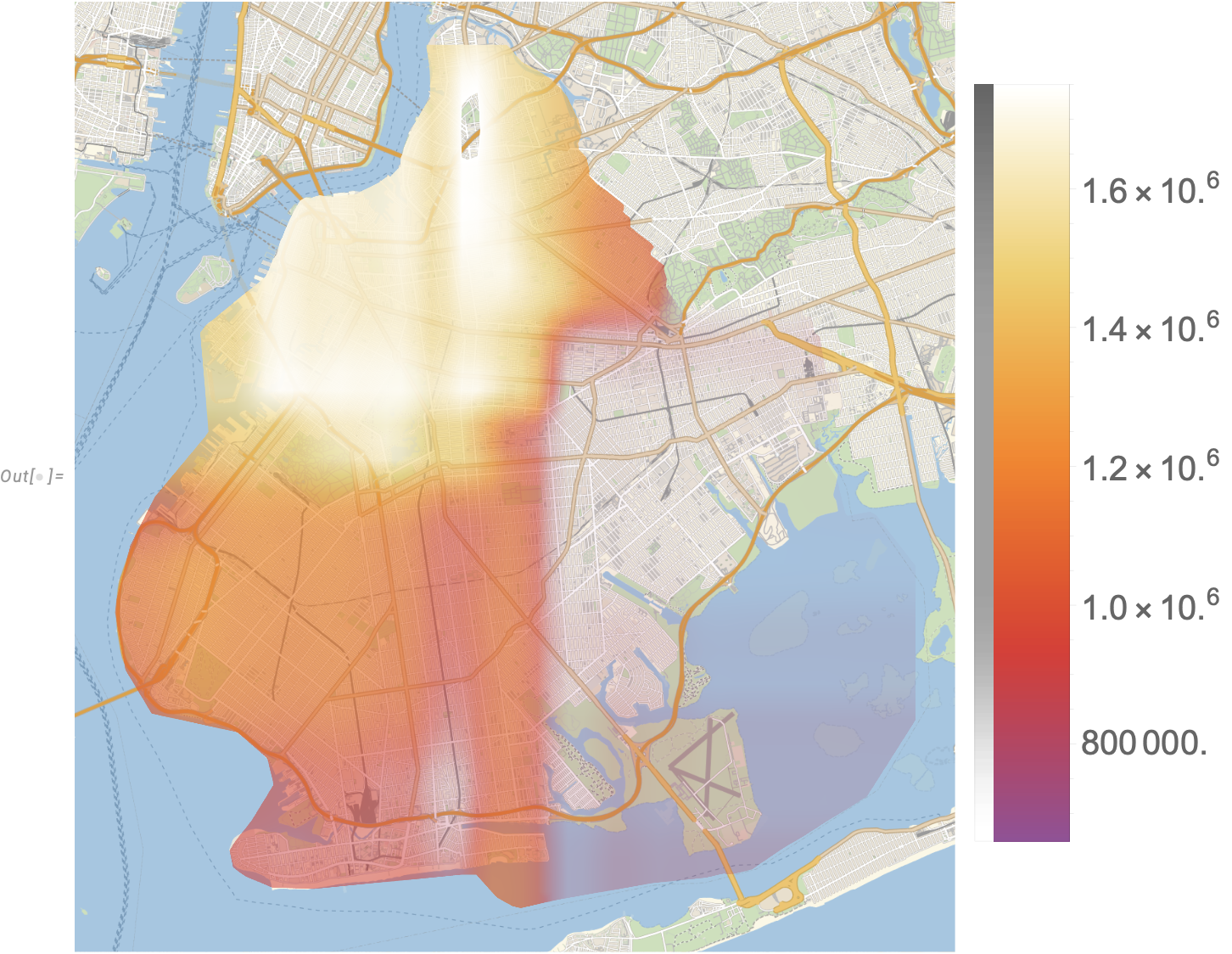
This seems to line up with my idea of how houses are priced in Brooklyn! A couple quick observations show that Park Slope and Red Hook are some of the highest priced parts of Brooklyn.
However, it looks like the predictor is making some arbitrary “choices” about where it’s drawing steep drop-offs in price, and they’re along a very well-defined x-y grid. This seems suspicious. Here’s another fun visualization we can produce to really show how the predictor is estimating house prices change over neighborhoods…
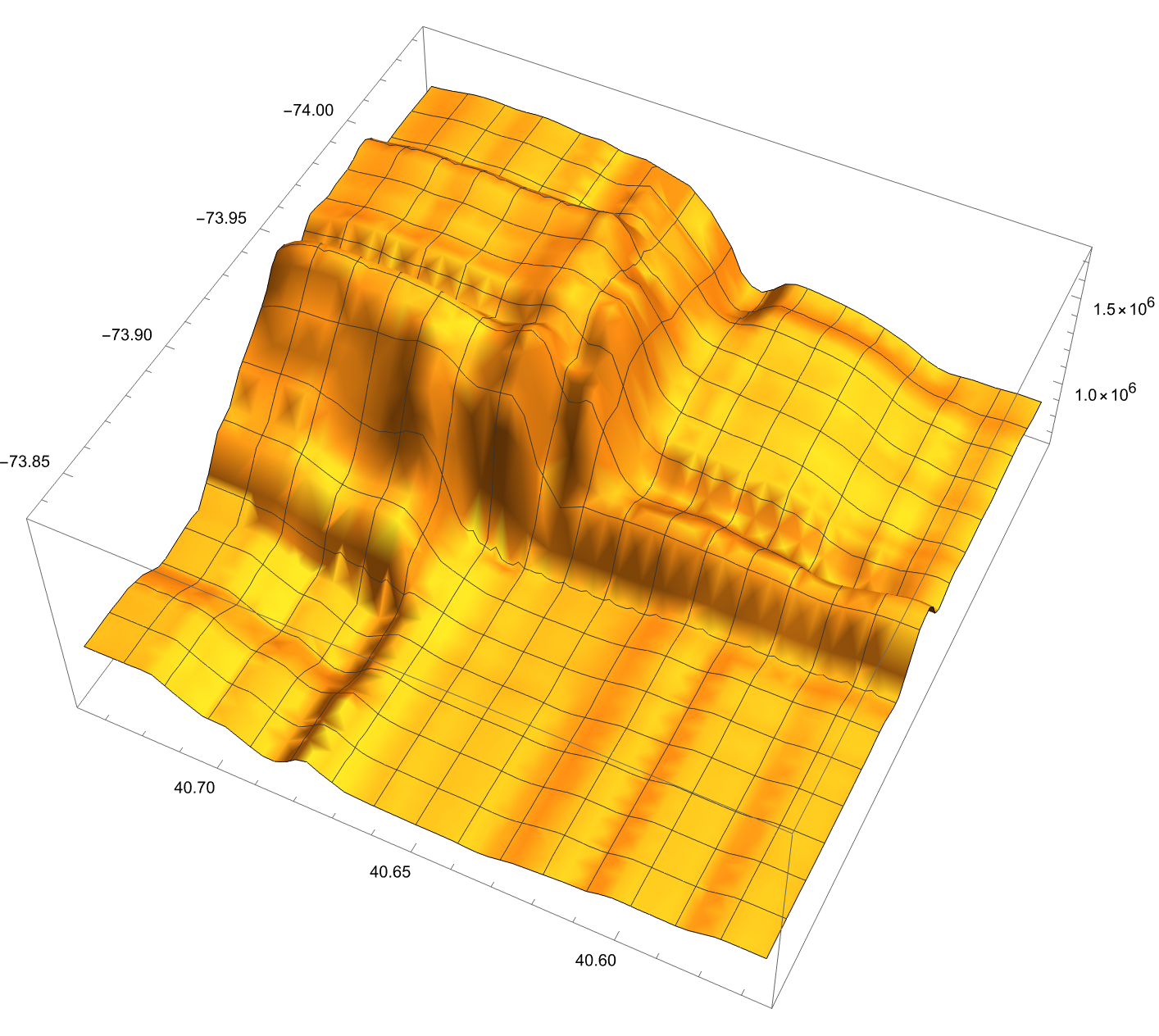
keras and conv2d to build a custom neural network for more accurate results.